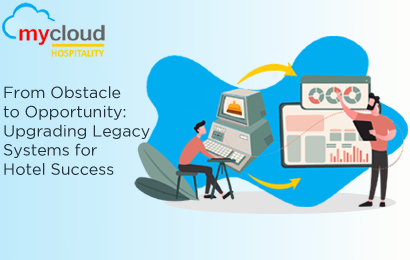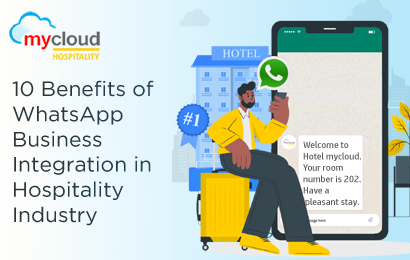This document describes the new features effected in mycloud release 1.0.1.3 Sprint 3.
This document is divided into the following sections:
1. About the Release
2. New Features
3. Additional Resource
About the Release
Release Date: 2 June 2021
This release contains the following new features.
👍 New Features
![]()
PMS: Introduced dummy rooms
Room type setup has been modified to have a new flag/configuration which will define if the room type to be treated as dummy room type or not.
Dummy room types are used to make bookings, which are not supposed to affect the availability but to generate revenues.

Availability screen has been modified to show/hide dummy room types. “Show dummy room type” checkbox has been introduced which will add all dummy room types in the availability grid.
All dummy room types will be shown with a star (grey color) denoting the room type as dummy room type

As dummy room types are intended not to be included in hotel availability, but some hotels want to include the dummy rooms and their revenues as part of MIS statistics, so system has a configuration whether to include dummy room types for MIS or not, which can be set from parameter setup => Advance controls => Step 6, as highlighted in next screen

* Dummy room types not be featured in room types list for WBE/channel managers/allocations
PMS: Rate management => Categorize rate based on new Categories
New attribute/property, “Rate Category”, has been added on rate master to group rates under a specific category, as highlighted in next screen. It is mandatory to have rate category with rate.

This “Rate Category” can be maintained (Add/Modify) from “Parameter Setup => Rate Category”

Following information is being updated/Added as part of rate category maintenance

- If category used on rate, then it cannot be marked as “Not in use”
- User access has been introduced for Rate Category maintenance as highlighted in next screen
- CPMS (mycloud PMS) => SYSS (System Configuration) => SYSS01 (Parameter Setup) => RATECATEGORY

- Currently no reporting done on the basis of this flag, but this category being shown on reservation screen along with “Rate type” to identify the rate category of the reservation

PMS: Introduced shift-end reports with print/email function
New function “Print shift end reports” for print/email shift end reports has been introduced in quick links


Two options “Print” and “Email” have been provided for shift end reports. “Print” option will download the PDF file on client machine and “Email” option will send the email to system admin, set from user setup, in form of zip file.

- Two reports, “Settlement report” and “Cash Summary” will be part of download/email. Both reports should display information/data based on selected shift number.
- User access has been introduced for shift end reports as highlighted in next screen
CPMS (mycloud PMS) => FDSK (Front desk) => FDSK01 (Front desk) => PRNSEPT

PMS: Reservation => Introduce room auto post in case of early check-in
In case of early check-in, system will now ask for half/full day room charge, same as it asks in case of late check-out. To enable this feature, parameter setup has been modified to add half/full day charge time of check-in.
- This functionality will work only in case if 24 Check-in/Out policy is not enable
Following three configurations have been introduced for early check-in room posting
- Half day room charge will apply if the guest arrives before:
To set the time of check-in, if guest is checked-in before this time then guest will qualify for half day room charge - If guest arrive before half day time, then half day room rate is
To set percentage of agreed rate in case of half day room charge - Full day room charge will apply if the guest arrives before
To set the time of check-in, if guest is checked-in before this time then guest will qualify for full day room charge (100%)
If user tries to check-in a guest before specified times (half day/full day), system will post the room charge with qualified room amount without asking as it asks in case of late check-out. So there is no option to skip the early check-in room posting.
In case of half day room charge, system will post the percentage as per configuration set in second option “If guest arrive before half day time, then half day room rate is”. This percentage is not necessarily to be 50%.
Success/Failure room charge posting message will appear along with Check-in message

PMS: Rate management => Option to change the rates for room types
New rate function has been introduced where users can view/edit rates from a single screen with grouping on Room type => Rate Type => Occupancy. This function is available under Manager functions => Rate Manager

For this function “Rate Management” user access will be used, so if any user has access to modify rates on “Rate Management” screen then the user will have access to “Rate Manager” screen also
“Rate Manager” screen will have following search parameters
- Date
From this date rates will be displayed for next 10 days - Rate type
Single rate or all rates can be displayed based on selected rate type - Currency
Currency in which rates to be displayed - Occupancy
Which occupancy rates to be displayed, Single/Double/Triple/Extra - Category
Which category rates to be displayed Adult/Youth/Child
All above filters are used to display the rates in default view, as showing in next screen

- Screen displays rates for next 10 days from the selected date
- Screen displays rate types under the room types
- Each room type shows its occupancy under respected date, if occupancy is less than 50% then it shows in red color otherwise in green color
- Rate shown in cells, against each rate type, is the rate of occupancy/category selected in filters
- Click on “Rate Type” cell will show all occupancy rates of the rate as shown in next screen

- In Occupancy expanded view, user can edit the rates for that occupancy, by clicking on amount cell for that date
- If multiple dates’ rate to be modified with same amount, then user can drag the edited cell to other dates, resulting system will save the same rate to other overlapped dates also, as shown in next screen
- In above case as soon as user leaves the cursor after drag, system will save the data.
- Only a particular occupancy rates of a room type and rate type can be saved for multiple dates

PMS: Reservation => Introduced discount mask with automatic discount application on room settlement from POS
New feature to have fixed/percentage discounts at the time of reservation has been introduced so that discounts on revenue charges or departments can be set at reservation and system automatically calculate the discount at the time of revenue posting and post the discounts along with revenues
- User access has been introduced for discounts as highlighted in next screen
CPMS (mycloud PMS) => FDSK (Front desk) => FDSK02 (Reservations) => DISCOUNTMASK

On reservation main screen “Discounts” button has been added on right section as highlighted in next screen. This function will be available for Confirmed/In-house guests. This function will be available if user has access for above mentioned user access
This function should not be enabled if reservation is opened in non-edit mode

On clicking this function, a popup window (next screen) will be opened where discount values can be set
- Discounts can be set for a particular department/outlet only
- Discounts can be set for a particular revenue head
- Discounts can be set for a revenue charge, combination of department and revenue head
- Either amount or percentage can be specified for a discount not both and at least one of them

- If revenue charge posted from PMS cashiering screen, then discounts will not be applied on tax/service charge/vat
- Discounts applied on reservation will be available in POS also, if room settlement is done for a check.
- POS => Cashiering => Room settlement will show the discounts sets on selected outlet and revenue heads qualified in check to be settled as highlighted in next screen.
- This screen will display only those discounts which are applicable/qualified on the check items, if there are total 3 discounts set on reservation and only one discount is applicable on check items then only one discount will be shown on this screen

- On Settlement, system confirms if reservation’s discounts to be applied or not
- Only one discount will be applied either of reservation or discount set from POS cashiering screen

Login: 2 Factor authentication => Authentication via user/role based login/Authentication based on email or SMS OTP
An extra login validation has been introduced where system will validate the OTP (SMS/Email) along with user id and password.
To enable this feature, System Admin => Property setup => General Setup 1 has been modified to have 3 configurations as highlighted in next screen
- Enable two factor authentication
- Send OTP by email
- Send OTP by SMS (this option will be available if any SMS interface is enabled for the property)
- At least one method of sending OTP must be enabled if two factor authentication is enabled
If two factor authentication is enabled, then on login after user id and password validation (if these validations are passed) system will send the random generated OTP to email/SMS of the logged in user and will open a popup window to enter the OTP to proceed further.

- This screen will have option to regenerate the OTP, in case not received.
- OTP will not be validated for DEV/SUP user ids
- To proceed valid OTP has to be enter,
- Generated OTP will be valid for 30 minutes only
- Used OTP will not be applicable for next login
Interface: E-Invoice => MasterGST
New E-Invoice interface MasterGST has been introduced for PMS/POS GST invoices.

Additional Resources
To watch recorded training videos of PMS & POS, check out mycloud YouTube channel – https://www.youtube.com/c/mycloudpms/playlists